With the release of iOS 18, Apple finally introduced call recording on the iPhone. So, if you have a shiny iPhone running iOS 18, you’re probably wondering how to record a phone call on an iPhone. But even if you aren’t using an Apple phone with iOS 18, knowing how to record a phone call can still be useful in certain situations.
That’s why this highly detailed, step-by-step how-to guide explains how to record a phone call on your iPhone—both using iOS 18’s built-in feature and the best app for recording calls on iPhone.
How to Record a Phone Call on an iPhone running iOS 18
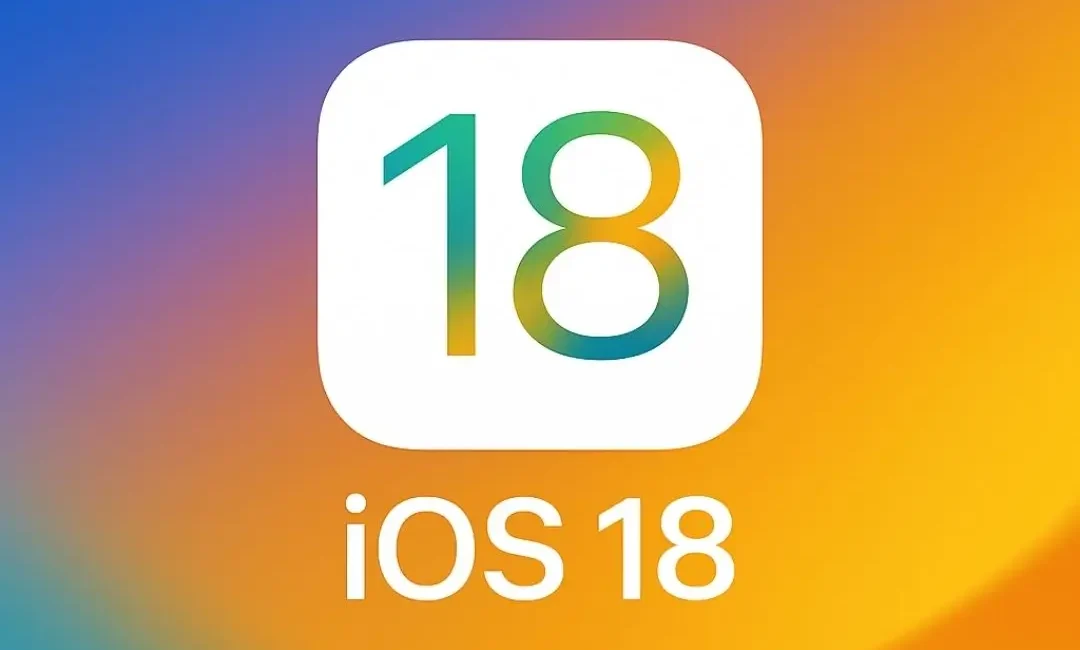
The best way to record a phone call on an iPhone is by using iOS 18’s built-in recording feature. Follow the steps below to record your first phone call using this functionality.
Step 1: Start a phone call as usual.
Step 2: Tap the call recording icon in the upper-left corner of the screen.
Step 3: Listen for the audio notice informing both participants that the call is being recorded.
Step 4: End the call, and the recording will be automatically saved in the Notes app under the “Call Recordings” folder.
Step 5: Access your recording in the Notes app, where you can play, share, or transcribe it as needed.
However, it’s worth noting that iOS 18’s call recording feature is not currently permitted in Azerbaijan, Bahrain, Egypt, the European Union, Iran, Iraq, Jordan, Kuwait, Morocco, Nigeria, Oman, Pakistan, Qatar, Russia, Saudi Arabia, South Africa, Turkey, the United Arab Emirates, and Yemen.
How to Record a Phone Call on an iPhone That Doesn't Run on iOS 18
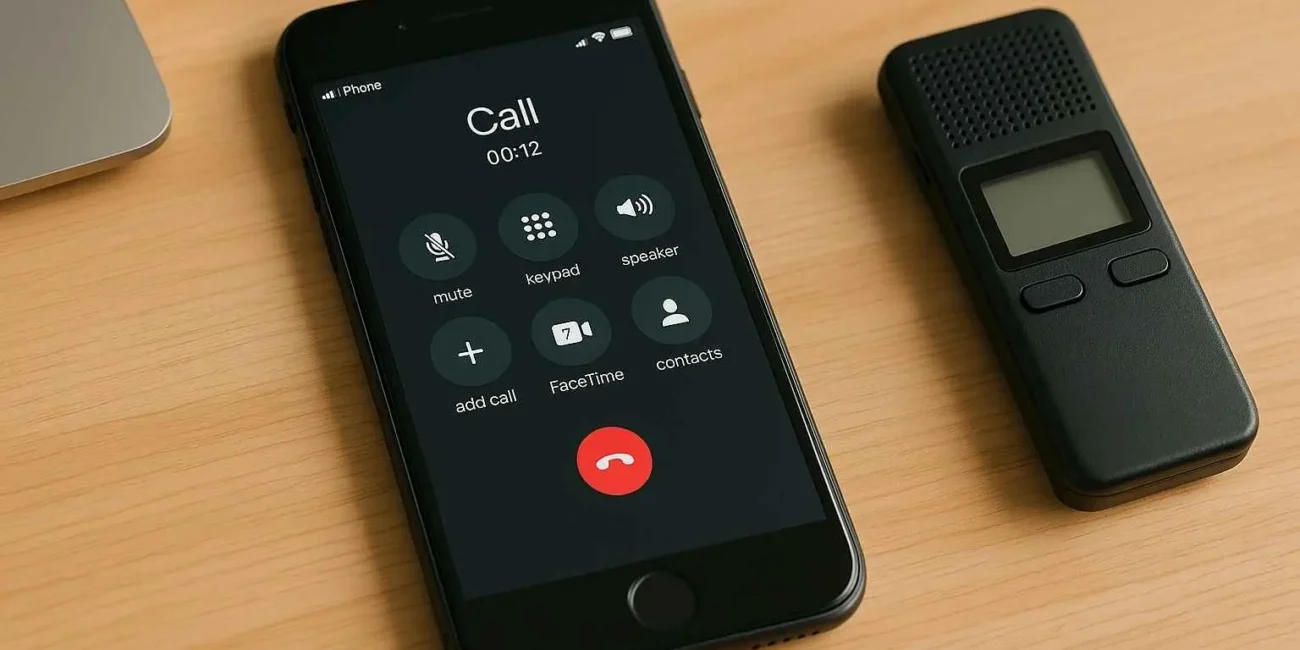
For Apple phones that don’t run on iOS 18, the best way to record a phone call on an iPhone is by using a call recording app. Several third-party apps are available to help you record phone calls on your iPhone. The ones we believe are the top apps for recording phone calls on an iPhone include:
- Rev Call Recorder (Free with paid transcription services)
- TapeACall Pro (Paid, but offers high-quality recording)
- Call Recorder – IntCall (Charges per minute recorded)
Most of these applications work by creating a three-way call—connecting your conversation to a recording line. After the call, you’ll receive an audio file to listen, download, or share.
Since it’s free to use, offers high-quality call recordings, and only requires payment for transcription services, we believe Rev Call Recorder is the best app for recording calls on an iPhone. That’s why we’ll explain how to record calls on your iPhone using Rev Call Recorder.
How to Record a Phone Call on an iPhone using Rev Call Recorder
Disclaimer: Rev Call Recorder is only available for use in the U.S. and Canada.
Follow the steps below to download the Rev Call Recorder app and record your first phone call:
Step 1: Download Rev Call Recorder from the App Store by tapping here.
Step 2: Open the app and set up your free account.
Step 3: Hit the Dial button and enter the phone number you want to call. Alternatively, you can choose a number from your contact list.
Step 4: Tap ‘Start Call,’ then select Rev’s Recorder to initiate the call. This establishes a three-way conference call between you, the person you’re calling, and Rev’s recording service.
Once the call ends, you’ll receive the recorded file directly in the app.
How to Record an Incoming Call on an iPhone Using Rev Call Recorder
Now you’re probably wondering how to record an incoming call on an iPhone that doesn’t run on iOS 18. Well, you can use Rev Call Recorder for recording incoming phone calls on your iPhone, too. Just follow the steps below:
Step 1: Answer the incoming call as you normally would.
Step 2: While on the call, tap “Add Call” on your iPhone’s screen.
Step 3: Select Rev Call Recorder from your contacts (or manually enter the Rev recording line).
Step 4: Once Rev’s recording line connects, tap “Merge Calls” to create a three-way conference call—this ensures the conversation gets recorded.
Step 5: Continue your call as usual. Once you end the call, Rev will process the recording and store it in the app.
Is It Legal to Record Calls on an iPhone?
Now that we’ve seen how to record calls on an iPhone, let’s address another crucial question: “Is it legal to record calls on an iPhone?”
The answer depends on your location. Some areas require both parties to consent (two-party consent states), while others allow one person to record their own conversations without informing the other party. So, every time before you record a call, be sure to check local laws.
Some links on our site are affiliate links, which means we might earn a small commission if you make a purchase—at no extra cost to you.




